Samsung Firmware downgrade Canadian Carriers Galaxy Note 2
How to change your Samsung Galaxy Note 2 Firmware so it can be Unlocked
What is going on?
Due to a recent firmware update by Canadian carriers which was released to all their NOTE 2 owners, the device has been rendered non-unlockable or rather difficult to unlock despite having the correct Unlock Code. However, this method should get you back to the previous STOCK firmware and baseband which allows unlocking again. With all files download, this should roughly take 5 Minutes of your time to complete.
To find your Galaxy Note 2’s Firmware, go to Settings > About Device >
Supported Version: Android version: 4.1.1 / Baseband: Version VLALJ2
Unsupported Version: Android version: 4.1.2 / Baseband: Version VLBMA3
If your Galaxy Note 2’s Firmware is the supported Firmware (Android version: 4.1.1 / Baseband: Version VLALJ2), you will have no issues unlocking it with an Unlock Code and can proceed to order an Unlock Code.
However, If your Galaxy Note 2’s Firmware is the unsupported one (Android version: 4.1.2 / Baseband: Version VLBMA3), you must downgrade your firmware version to the supported Firmware (Android version: 4.1.1 / Baseband: Version VLALJ2) with the following instructions below, in order for the Unlock Code to successfully unlock your device
Disclaimer: Please Read Before Proceeding:
Please note: This method has been proven to work because it uses Samsung’s OFFICIAL programs and the OFFICIAL stock carrier issued IMAGE. However, as with any carrier or manufacturer issued firmware changing this must be done at Your Own Discretion. The instructions are outlined CLEARLY and you MUST follow the instructions EXACTLY. If any issues arise we cannot take responsibility! You are doing this at your own risk!
What you need:
1. Samsung KIES installed
Download here: http://www.samsung.com/ca/
2. Samsung ODIN
Download here: http://d-h.st/SdH
3. Factory IMAGE of proper BASEBAND FIRMWARE
Download According to your carrier
Rogers – Download
Bell – Download
Telus – Download
Sasktel – Download
Virgin – Download
Mobilicity – Download
Wind – Download
4. Your Galaxy NOTE 2
5. USB Cable
Instructions:
1. DOWNLOAD each file
2. INSTALL Samsung KIES (this program does not need to run)
3. Place ODIN and the Factory IMAGE in a place you can find (The Desktop is recommended)
4. OPEN ODIN
5. Get into DOWNLOAD MODE (Shut down phone, then HOLD VOLUME DOWN + HOME BUTTON + POWER BUTTON)
Press Volume up when it asks to get into download mode
6. Connect your device to your computer with ODIN still running
7. If ODIN detects your Device you should see the image below:
It may not Say 0:[COM7] exactly, but as long as you get something in there (For example, 0:[COM2]) you are good to go
8. CLICK PDA and select the Downloaded Factory IMAGE file (this must be in .TAR or .TAR.MD5 format)
9. Click START once all files is in there (DO NOT CHECK OR UNCHECK ANYTHING)
10. Wait until ODIN flashes the new firmware image into your device (DO NOT EVER DISCONNECT THE DEVICE)
11. You should see a green PASS! once the phone reboots


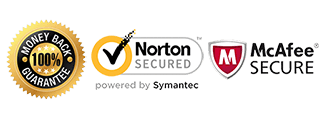
If I unlocked my Samsung Note II (SaskTel) with ver 4.1.1, Can I upgrade the firmware to Ver.4.1.2 after?
yes absolutely, once unlocked you don’t have to worry about the upgrade