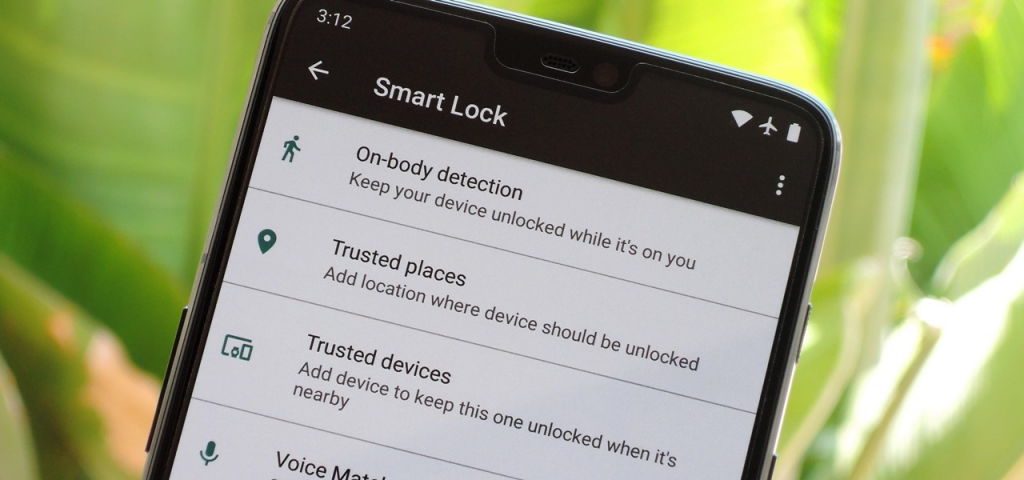How to Unlock Samsung Phone Automatically with Smart Lock?
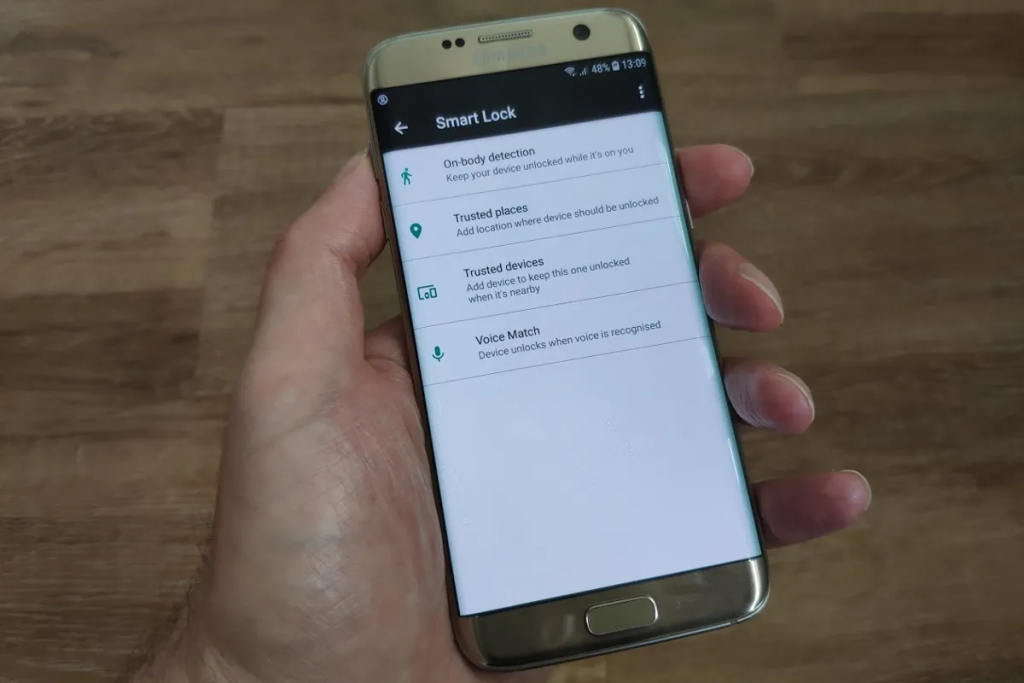
Unlocking your Samsung phone can be simple, especially with Smart Lock. This feature lets you unlock your device automatically when certain conditions are met. Whether you’re tired of entering a PIN or just want quicker access, Smart Lock can help. In this guide, we’ll explore how to use Smart Lock to unlock samsung phone automatically. We’ll also cover some important tips and keywords to help you understand the process better.
Read also: How to Unlock Samsung Phone on Any Carrier?
What is Smart Lock?
Smart Lock is a feature on Samsung phones that allows you to unlock your phone without needing a password or PIN. It offers different options for unlocking, like when your phone is in a trusted location or connected to a trusted device. This makes unlocking your Samsung phone quick and easy.
Why Use Smart Lock?
Using Smart Lock saves time and effort. Instead of entering your PIN or password each time, your phone unlocks automatically. This is convenient in daily life. For instance, if you’re at home, you don’t need to keep unlocking your phone. Smart Lock does it for you. It also improves security by ensuring your phone is unlocked only under specific conditions.
Types of Smart Lock Options
There are several Smart Lock options available on Samsung phones. Let’s look at them:
1. Trusted Places: Your Samsung phone will unlock automatically when you’re in a specific location, like your home or office. You can set these locations in the settings.
2. Trusted Devices: If your Samsung phone is connected to a Bluetooth device, like a smartwatch or car system, it will stay unlocked. This means you don’t have to unlock your phone manually when using these devices.
3. On-Body Detection: Your Samsung phone will stay unlocked when you’re holding it or it’s in your pocket. However, if you set it down, it will lock automatically.
4. Voice Match: Some Samsung phones can be unlocked using your voice. You just need to say a specific phrase to unlock your phone.
How to Set Up Smart Lock on Your Samsung Phone?
Setting up Smart Lock on your Samsung phone is simple. Follow these steps:
1. Go to the Settings on your Samsung phone.
2. Scroll down and select Lock Screen.
3. Tap on Smart Lock.
4. Enter your PIN, password, or pattern to continue.
5. Choose one of the Smart Lock options: Trusted Places, Trusted Devices, On-Body Detection, or Voice Match.
6. Follow the on-screen instructions to set up your chosen Smart Lock option.
Once you’ve set it up, your Samsung phone will automatically unlock under the conditions you’ve chosen.
How Smart Lock Improves Security?
Smart Lock is not just about convenience. It also adds a layer of security. Your phone will only unlock when certain conditions are met. This means if someone else tries to use your phone, they can’t unlock it without meeting these conditions. For example, if your phone is set to unlock at home, it will remain locked if you’re somewhere else. This keeps your data safe while making it easier for you to access your phone.
Troubleshooting Common Issues with Smart Lock
Sometimes, Smart Lock may not work as expected. Here are some common issues and how to fix them:
1. Smart Lock Not Working: If your Samsung phone doesn’t unlock automatically, make sure the feature is turned on and set up correctly. Go to Settings > Lock Screen > Smart Lock to check your settings.
2. Trusted Places Not Unlocking: If your phone doesn’t unlock at a trusted place, make sure your location services are turned on. Also, check that the address is correct in the settings.
3. Trusted Devices Not Unlocking: If your phone doesn’t unlock when connected to a trusted device, ensure the device is paired correctly. You might need to remove and re-add the device.
4. On-Body Detection Not Working: If this feature doesn’t work, check that your phone’s sensors are functioning properly. You might also want to restart your phone and try again.
If you continue to have issues, you might need to reset your Smart Lock settings and set them up again.
Read also: How to Unlock Samsung Galaxy S6 and Galaxy S6 Edge?
Why Choose Smart Lock Over Other Unlocking Methods?
Smart Lock is a great choice for unlocking your Samsung phone. It’s more convenient than entering a PIN or password every time. Plus, it offers different options to suit your needs. Whether you prefer unlocking with a trusted device, location, or even your voice, Smart Lock has you covered. It’s also more secure than just using a PIN, as it only unlocks your phone under specific conditions.
How to Unlock Samsung Phone to Any Network?
If you want to unlock your Samsung phone to use with any network, you’ll need a network unlock code. You can get this code from your carrier or use a Samsung network unlock tool like Cellunlocker.net. Once you have the code, follow these steps:
1. Insert a SIM card from a different carrier into your Samsung phone.
2. Turn on your phone.
3. You’ll be prompted to enter a network unlock code for Samsung.
4. Enter the code provided by your carrier or the Samsung network unlock tool.
5. Your phone should now be unlocked and ready to use with any network.
This process is different from using Smart Lock, as it allows you to switch carriers, not just unlock your phone for daily use.
Using Cellunlocker.net to Unlock Your Samsung Phone
Cellunlocker.net is a trusted service for unlocking Samsung phones. It’s easy to use and supports many Samsung models. Whether you need to unlock your phone for international travel or switch carriers, Cellunlocker.net can help. The process is simple. You provide your phone’s IMEI number, and they generate an unlock code for you. Then, you can follow the steps mentioned above to unlock your Samsung phone.
Benefits of Unlocking Your Samsung Phone
Unlocking your Samsung phone offers several benefits:
1. Use with Any Carrier: Once unlocked, your Samsung phone can be used with any carrier. This is useful if you travel often or want to switch networks.
2. Increase Resale Value: An unlocked Samsung phone is more valuable if you plan to sell it. Buyers prefer phones that can be used with any carrier.
3. Freedom and Flexibility: You have the freedom to choose your career and plan. You’re not tied down to one network.
Frequently Asked Questions about Unlocking Samsung Phones
How do you unlock a Samsung phone?
To unlock a Samsung phone, you can use Smart Lock, a network unlock code, or a service like Cellunlocker.net.
How can you unlock a Samsung phone?
You can unlock a Samsung phone by setting up Smart Lock, using a network unlock code, or using a Samsung network unlock tool.
How to unlock Samsung phone to any network?
To unlock your Samsung phone to any network, use a network unlock code or a service like Cellunlocker.net.
Is it safe to unlock a Samsung phone?
Yes, it is safe to unlock a Samsung phone, especially if you use trusted methods like network unlock codes or services like Cellunlocker.net.
What is a network unlock code for Samsung?
A network unlock code for Samsung is a code that allows you to unlock your phone to use with any carrier.
Read also: Why Unlocking Your Samsung Phone Matters?
Final Thoughts
Unlocking your Samsung phone with a Smart Lock is easy and convenient. It offers a range of options to suit your needs, making it a great choice for daily use. If you need to unlock your phone for any network, services like Cellunlocker.net can help. Whether you’re using Smart Lock or unlocking your phone for carrier flexibility, the process is simple and secure. With the right tools and information, you can enjoy the full potential of your Samsung phone.