Unlocking Your Samsung Phone After Inserting a New SIM Card

Are you facing the challenge of inserting a new SIM card into your Samsung phone, only to be prompted for a PIN or unlock code? Don’t worry; you’re not alone. This common issue often arises due to SIM card or network locks. In this comprehensive guide, we’ll explore the reasons behind these locks and provide you with a step-by-step solution to unlock your device. Let’s dive right in and get your Samsung phone up and running with that new SIM card.
Understanding the SIM Card Lock
A SIM card lock is designed to protect your SIM card from unauthorized use on different mobile devices. When you insert a new SIM card and your phone asks for a PIN, here’s how you can manage this security feature:
- Open the Settings App: To start, locate the Settings app on your Samsung device. It typically looks like a gear icon.

- Tap Biometrics and Security: In the Settings menu, find and select the ‘Biometrics and Security’ option.
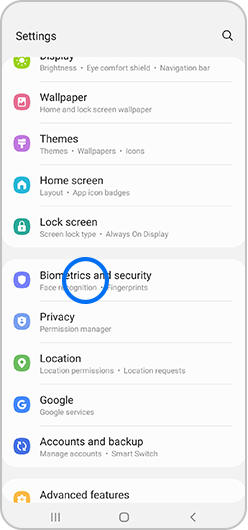
- Select Other Security Settings: Within ‘Biometrics and Security,’ navigate to ‘Other Security Settings.’
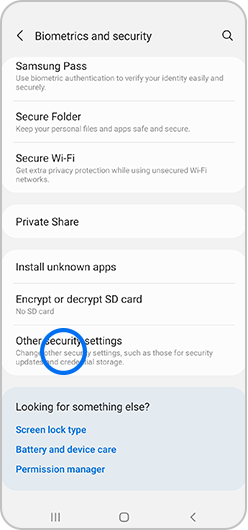
- Set Up SIM Card Lock: Look for the ‘Set Up SIM Card Lock’ option and select it.
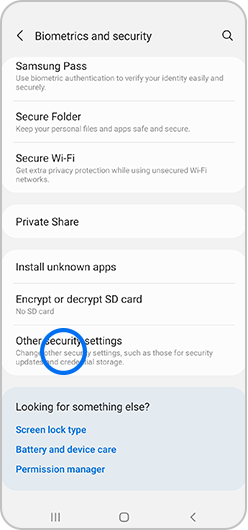
- Lock SIM Card: Within ‘Set Up SIM Card Lock,’ choose ‘Lock SIM Card.’ You’ll be prompted to enter your SIM card’s PIN.
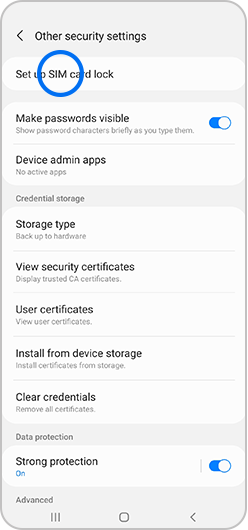
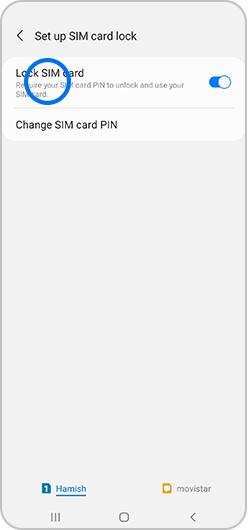
- Enter Your SIM Card PIN: Enter your SIM card’s PIN, and then tap ‘OK.’ Please note that the default PIN number depends on your network provider. If you’re not sure, you can find it on the original packaging that came with your SIM card.

- Change SIM Card PIN: With the SIM card lock activated, you can change your PIN by selecting ‘Change SIM Card PIN’ in the settings menu.
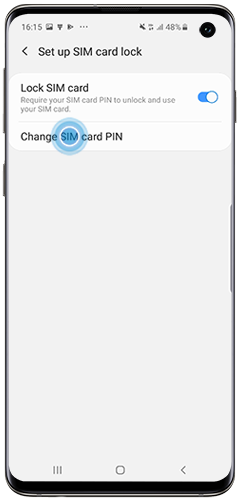
- Disabling the SIM Card Lock: To disable the SIM card lock, go back to ‘Lock SIM Card’ in the settings and enter the existing PIN number.
By following these steps, you can successfully manage your SIM card lock settings, ensuring your new SIM card works seamlessly with your Samsung phone.
Dealing with a Network Lock
If you received your Samsung device from one network provider and your new SIM card belongs to a different network, you might encounter a network lock issue. Here’s how to address this situation:
- Samsung Does Not Lock Devices: First and foremost, it’s important to note that Samsung does not lock its devices to any specific network. Therefore, if you’re facing a network lock, it’s likely imposed by your original network provider.
- Contact the Original Service Provider or Retailer: To unlock your device from the original network, you’ll need to get in touch with the service provider or retailer from whom you obtained the device. They can provide you with the necessary unlock code.
- Unlocking Options: Depending on your service provider, they may offer to unlock your device for free or for a small charge. Some providers, however, may not allow unlocking at all.
- Consider 3rd Party Unlocking Services: If your original provider can’t or won’t assist with unlocking your device, there are third-party companies like Cellunlocker.net that specialize in providing network unlock codes. You can explore this option if necessary.
In conclusion, unlocking your Samsung phone after inserting a new SIM card can be a straightforward process when you understand the differences between SIM card locks and network locks. By following the steps provided for managing your SIM card lock and reaching out to the appropriate parties for network unlocking, you can enjoy the flexibility of using your preferred SIM card with your device. Say goodbye to PIN prompts and hello to a fully functional Samsung phone with your new SIM card!
Explore our exclusive Unlocking services at CellUnlocker
- Unlock Samsung Devices by Unlock Code
- Samsung Unlock Codes to Unlock Samsung Phones – Unlock Software
- Unlock T-Mobile Devices with the Unlock App
- Unlock majority of Cricket Phones
- Unlock All ATT Networks and Models: Unlock ATT
- Unlock Samsung Google/FRP Account Removal
- Unlock Google Pixel/FRP Account Removal
Samsung Latest updates
- 2024: Security Updates Scope | Samsung Mobile Security: Samsung extends security update support for Galaxy devices by up to 7 years and releases monthly, quarterly, and biannual firmware security updates.
- 2024: Samsung Devices to Expect in 2024: Galaxy Z Flip 6, Galaxy Ring and More: Samsung launches the Galaxy S24 series and plans to release new foldable phones and the Galaxy Ring in 2024.
- 2024: Samsung Mobile | endoflife.date: Provides a list of Samsung devices with their end-of-life dates and security update support.
- 2024: Samsung Galaxy Unpacked Summer 2024 – Tom’s Guide: Details the upcoming Galaxy Unpacked Summer 2024 event, including expected products like foldable devices and the Galaxy Ring.



